Hi, Tim Maybury here. Sometimes we need to grab email addresses from a column in Microsoft Excel and use them in a Microsoft Outlook email. Here’s the smarter working way I do it with Microsoft Outlook. Do you have any smart Excel tips you wish to share here? …
- Copy the Excel column of email addresses
- Paste them into a blank Microsoft Word document, selecting the ‘Keep text only’ Paste option
- Click the ‘Replace’ button on the Home tab
- In the ‘Find’ box and enter ^p. ( “^” = Shift-6)
- In the ‘Replace’ box and type in a semi-colon and press the space bar
- Click the ’Replace All’, hit OK to close the Find/Replace dialogue box.
- Copy the resultant text into the To, CC or BCC lines of your Outlook email form, hit ‘Enter’ and move the cursor to the body of the email.
Remember, if you want yourself or your people working smarter on your conflicting priorities and heavy email loads just get in touch. We will have a support solution to meet your training needs.
I’m interested in your comments. Feel free to sign up for free practical productivity pointers.
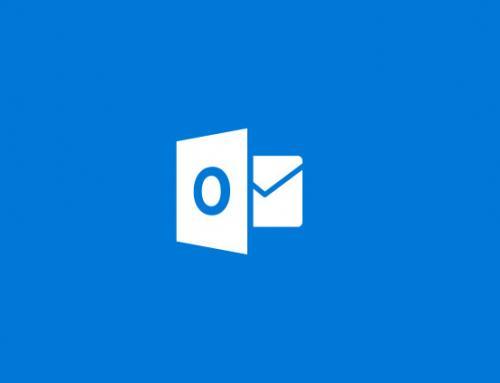

Thank you Tania, Im delighted you found it useful
This was frustrating me and I knew there had to be a solution. Thank you for your easy to follow directions and fix! Much appreciated.
Thank you for your feedback Katie, I’m delighted you found it useful
This is a super helpful tip – thank you! The only thing I had to do differently was add a space after the semicolon in the Replace function. Otherwise all the addresses run together and Outlook doesn’t recognize them.
worked like a charm – precisely what I needed.
Super helpful and you event stated how to do the ^, thank you!!! Saved me so much time.
If you don’t need hyperlinks on email and web addresses and file locations in your workbook you can disable them. To achieve this do the following:
Open File tab > select Options > select ‘Proofing’ > click ‘Autocorrect Options’ >select ‘Autocorrect as you type’ Tab > Uncheck ‘Internet and Network paths with Hyperlinks and OK out to apply.
You can then right-click on the email address column and select ‘Format cells’ and select ‘Text’ and OK out. You should also be able to ‘clear hyperlinks on that right-click. Does this work for your version?
I need a solution for an annoyance. I have a spreadsheet with a column for email addresses. Anytime I happen to click on an email cell it automatically opens up a Gmail to that address. How can I make those cells respond as if they were strictly text without automatically converting to email formats or opening a new (unwanted) email form?
You are very welcome Suzanne, I’m delighted it is useful to you. Thanks for taking the time to tell me.
Richard
Thanks for this tip – really great, really worked,
Hi Jeffrey, I’m delighted that you found this tip useful. I use it all the time to convert Excel columns of email addresses into formatted Outlook addresses.
It took a little time to figure out but that has been repaid a thousand times over now.
Best wishes for 2015
Just used this tip today. It was extremely helpful and easy to follow. Worked perfectly. Saved me lots of time. Thanks!