Most of us who use Microsoft Office as a primary productivity business tool also use other software based tools or platforms which synchronise with Office, especially Microsoft Outlook. I’m thinking here about CRM tools, Client or Case Management systems and Project Management tools. This works really well until the latest Office 365 update causes the seamless sync to break in some way. I know many software and SaaS providers struggle to keep their own programmes totally operational with every O365 update.
Here’s what to do if you are an Office 365 user with synced software and you don’t have an internal or outsourced IT team to look after this for you.
One of the benefits of Office 365 is that it continually updates security and functionality. Which is great until your other work tools no longer work exactly the way they used to as a result. They seldom crash, but some synchronised functionality can turn flaky as a result. And, worse of all, you only discover it when you need that particular functionality to do some work!
The simple solution is to disable updates and review the update position on a regular basis.
To do this:
- Go to your ‘File’ Tab in Outlook (or any other Office 365 app).
- Click on ‘Office Account’ in the left navigation pane
- Click the ‘Update Options’ icon in the ‘Office Updates’ area and Disable automatic updating.
- Create a recurring Outlook Task to hit the ‘View Updates’ button in the ‘Office Updates’ area to see what updates are available.
- Copy the version build number – the 2 sets of 4 digits eg: (Build 8229.2073) and check if your CRM, PM, Case Management system is fully compatible with it.
- Enable and apply workable updates and disable Auto Update again.
I hope this is useful to those who use Office 365 and manage it themselves.

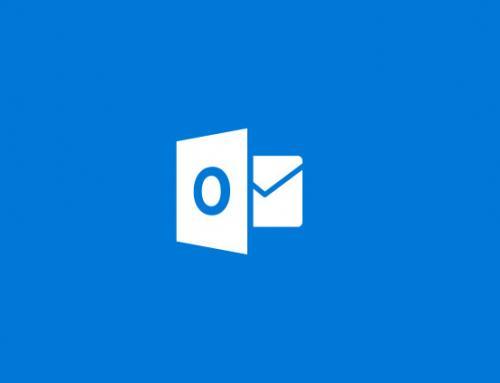

Leave A Comment