Some saddo is spamming me today. I’m getting a torrent of emails from senders with symbols in the ‘From’ field as well as some usual names. Some are being caught in our server spam filter, some make it to my Exchange account.
For the first time in a long time I wanted to view the email header without opening the email to get some info.
It was then that I discovered that this very useful tool is hidden by default in Outlook 2010 rather than being available with a right-click in Outlook 2007. Here’s how to get the Email Header tool up on your Toolbar:
Go to your Quick Access Toolbar and hit the Drop down arrow to the right of the icons on the Quick Access toolbar.
Click on ‘More Commands’
In the ‘Choose commands from’ dialogue box at the top of the form select ‘All Commands’.
Now scroll down the alphabetical list to ‘Message Options’ – highlight it and click ‘Add’
Click ‘OK’ at bottom right of the form to execute and exit.
You can now highlight the suspicious email without opening it and hit the ‘Message Options’ icon in your Quick Access toolbar to get relevant info.
There you go …. you can now check senders’ credentials without risking opening an email from a stranger.
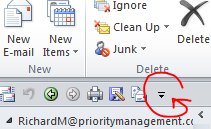
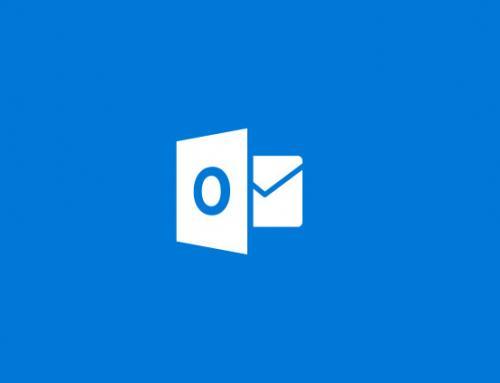

Thanks for the feedback Jon. Yes, I could have made iot a little clearer. Happy to know it helped a little
Interesting but the introduction assumed that I knew what an is. I didn’t!
Perhaps substituting the phrase in parenthesis after the words the would have been more understandable to unsophisticated users like me.
I do now know what an e-mail header is and I have also learnt about the quick access tool-bar for good measure.
Jon